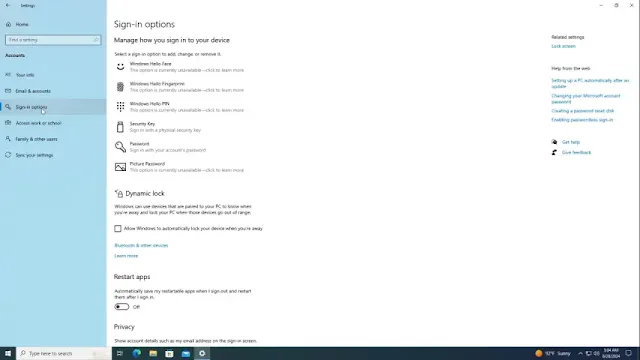Securing your Windows 10 account with a password is a simple yet important step in protecting your personal data. Follow these easy instructions to set or remove a password.
Setting a Password
- Right-click on the Start menu and select Settings, or press Windows key + I to open Settings.
- Navigate to Accounts and click on Sign-in options.
- Under Ways to sign in, select Password, then click Add.
- Enter your desired password, confirm it, and provide a hint for future reference.
- Click Next, then Finish to complete the setup.
Removing a Password
- In the Sign-in options, go to Password and click Change.
- Enter your current password and click Next.
- Leave the new password fields blank, click Next, then Finish.
With these steps, you can easily manage password security for your Windows 10 account.
Tags
Windows