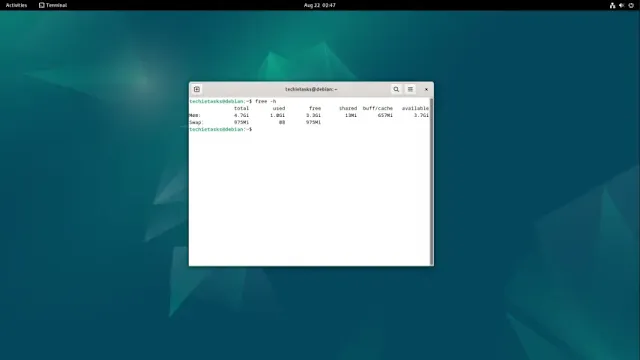Managing swap spaces in Linux is a fundamental task for optimizing memory usage and ensuring system performance. If you need to check, disable, or delete a swap file, this article provides a step-by-step guide that covers all the important details.
How to Check, Disable, or Delete a Swap File in Linux
Swap files are used as virtual memory in Linux to handle workloads when physical memory (RAM) is insufficient. Here's how you can manage swap files on your Linux system.
Checking Existing Swap Space
Display Swap Space: To check if your system has a swap file or partition, use the following command:
swapon --show
This will list all active swap spaces and their types—either “partition” or “file.” For example, if you have 6 GB of swap space on a swap file, the type will be shown as file. If it's a swap partition, the type will appear as partition.
Disabling Swap Space
Disable a Specific Swap File: If you no longer need the current swap file, you can disable it using:
sudo swapoff /swapfile
This command will deactivate the specified swap file.
Disable All Swap Spaces: Alternatively, you can disable all swap spaces (files and partitions) on your system:
sudo swapoff -a
Permanently Removing a Swap File
Remove the Swap File Entry from fstab: To prevent the swap file from being reactivated on reboot, edit the fstab file:
sudo nano /etc/fstab
Locate the line:
/swapfile none swap sw 0 0
Either delete this line or comment it out by adding # at the beginning:
#/swapfile none swap sw 0 0
Save and close the file by pressing Ctrl + X, then Y, and then Enter.
Delete the Swap File: Once the entry has been removed, you can free up disk space by deleting the file:
sudo rm /swapfile
This command permanently removes the swap file from your system.
Verifying the Removal of Swap Space
Confirm the Deletion: To ensure the swap file has been successfully removed, run:
swapon --show
This will show no output if there are no active swap spaces.
Check Memory Status: For a detailed view of memory usage, including swap space, use:
free -h
If the swap space has been successfully removed, this command will show zeros next to Swap.
Deleting a swap file in Linux is a simple yet effective way to optimize disk space and system resources. By following these steps, you can manage your swap files confidently and adapt your system to meet your needs.