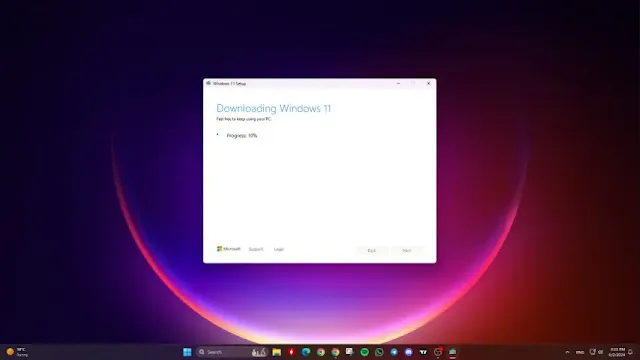If you’re looking to get your hands on Windows 11, here are two methods to download the installation files. Let’s dive into the details!
Method 1: Direct ISO Download from Microsoft's Website
Open Your Browser:
- Use your preferred web browser and search for “Download Windows 11.”
- Navigate to the official Microsoft website.
Download Windows 11 Disk Image:
- Scroll down to the “Download Windows 11 Disk Image (ISO)” section.
- Click on the “Select Download” dropdown menu and choose “Windows 11 (multi-edition ISO for x64 devices).”
Select Product Language:
- Click the “Download Now” button.
- A new option will appear prompting you to select the product language.
- Choose your preferred language (e.g., English (United States)) and click “Confirm.”
Download the ISO File:
- A new option will appear: “Download – Windows 11 English.”
- Click on “64-bit Download.”
- A window will open allowing you to choose where to save the file. You can also rename the file if desired.
- Click “Save” and the Windows 11 ISO file will begin downloading.
Note: The download links are valid for 24 hours from the time of creation.
Method 2: Using the Media Creation Tool
Open Your Browser:
- Search for “Download Windows 11” and go to the official Microsoft website.
Download the Media Creation Tool:
- Scroll down to the “Create Windows 11 Installation Media” section.
- Click on “Download Now.”
Save the Tool:
- A window will open allowing you to choose where to save the file.
- Click “Save” to download the Media Creation Tool.
Run the Media Creation Tool:
- Open the downloaded file and click “Accept.”
- Select “Create installation media” and click “Next.”
Customize Installation Settings:
- Uncheck “Use the recommended options for this PC” if needed.
- Choose the desired language and click “Next.”
Choose ISO File Option:
- Select “ISO file” and click “Next.”
- Choose where to save the file and rename it if desired.
- Click “Save” to start the download.
Complete the Download:
- Wait until the download finishes.
- Close the Media Creation Tool by clicking “Finish.”
These methods will help you easily obtain the Windows 11 installation files for your device. Happy installing!
Tags
Windows