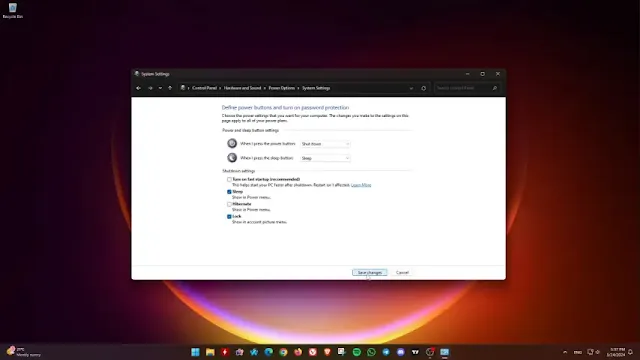Fast Startup is a feature that helps your computer boot faster by not completely shutting down. However, with Fast Startup enabled, you might face high memory usage or lag, and you may not be able to access the BIOS or UEFI settings since your PC isn’t fully turned off. In such cases, disabling Fast Startup can help. Here’s how you can do it:
Steps to Disable Fast Startup:
Open Control Panel:
- Go to the Start Menu.
- Search for Control Panel and click the top result to open the app.
Navigate to Power Options:
- In the Category view, click on Hardware and Sound.
- Then, click on Power Options.
Adjust Power Button Settings:
- Click on the “Choose what the power button does” option from the left pane.
- Click on the “Change settings that are currently unavailable” option.
Disable Fast Startup:
- Uncheck the “Turn on fast startup” option to disable the feature.
- Finally, click on Save Changes.
If you decide to enable Fast Startup again, follow the same steps but check the “Turn on fast startup” option instead.
When the Fast Startup Option is Not Visible:
Enable Fast Startup via Command Prompt:
- Go to the Start menu.
- Search for Command Prompt (CMD) or PowerShell, right-click the top result, and select the Run as administrator option.
- Type powercfg /h on and hit Enter to enable Fast Startup.
Disable Fast Startup via Command Prompt:
- You can also use the Command Prompt (CMD) or PowerShell to disable Fast Startup by typing powercfg /h off and hitting Enter.
Note on Hibernation:
- Enable Hibernation: When you enable hibernation with powercfg /h on, it allows for Fast Startup to be enabled, but it doesn’t automatically turn on Fast Startup. You still need to enable Fast Startup through the Power Options in the Control Panel.
- Disable Hibernation: When you disable hibernation with powercfg /h off, you are also disabling Fast Startup because it relies on the hibernation file to function.
By following these steps, you can manage the Fast Startup feature on your PC to improve performance and access your BIOS or UEFI settings when needed.