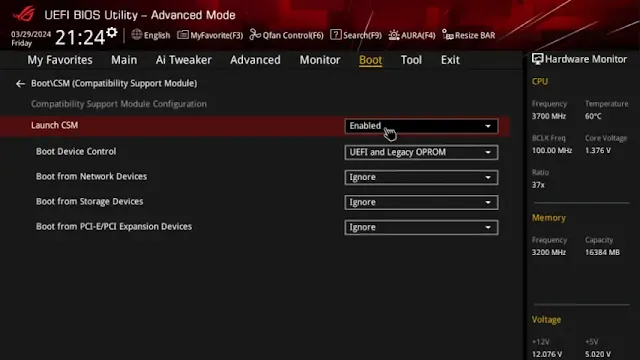The Compatibility Support Module (CSM) allows for legacy BIOS compatibility on modern UEFI systems. Here’s how to enable or disable CSM on an Asus ROG Strix Motherboard, though these instructions are generally applicable to most systems.
- Enter BIOS
Restart your computer and enter the BIOS setup. If you’re unsure which key to press, refer to your motherboard’s manual or search online for your specific model. Our article, "How To Enter BIOS or UEFI by Manufacturer" might also help.
- Switch to Advanced Mode
Once in the BIOS setup, switch from easy mode to advanced mode by pressing F7 or clicking on the ‘Advanced Mode’ option.
- Locate CSM
Navigate to the Boot tab where you’ll find the Compatibility Support Module (CSM) option.
- Enable or Disable CSM
Select the CSM option and choose to enable or disable it based on your requirements.
- Additional Settings for Newer Motherboards
For newer motherboards, you might also have options to set the boot device control to Legacy only, UEFI only, or both UEFI and Legacy.
- Save and Exit
After making your changes, navigate to the Exit tab and select ‘Save Changes and Reset’ or press F10 to apply the changes and reboot your system.
By following these steps, you can easily manage the Compatibility Support Module settings in your BIOS.