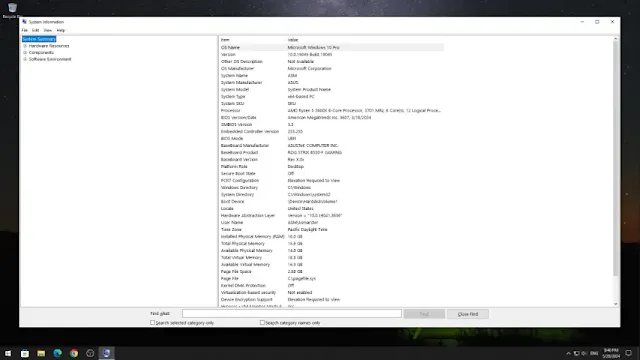Ensuring that Secure Boot is enabled on your Windows 10 PC can help protect against malicious software and unauthorized access. Follow these steps to check if Secure Boot is enabled:
Method 1: Using the Run Box
Launch the Run Box:
- Press the Windows key + R to open the Run box.
Open System Information:
- Type MSInfo32 and hit Enter. This will open the System Information window.
Method 2: Using the Start Menu or Windows Search Box
Access System Information:
- Go to the Start menu or use the Windows search box.
- Type System Information and open it.
Finding Secure Boot State
Once you have the System Information window open, follow these steps:
Locate Secure Boot State:
- Look at the right pane of the System Information window.
- Find the entry labeled Secure Boot State.
Determine Secure Boot Status:
- If Secure Boot is enabled, it will display On.
- If Secure Boot is disabled, it will display Off.
By following these steps, you can quickly determine whether Secure Boot is enabled or disabled on your Windows 10 PC. Secure Boot is an important security feature that helps protect your system from various threats and unauthorized software.
Tags
Windows