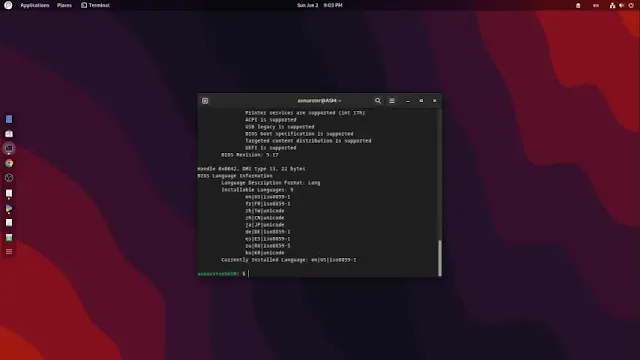Knowing whether your Linux system is using BIOS or UEFI is essential for various configuration tasks. Here are three methods to check your BIOS mode:
Method 1: Using the Terminal
- Open a terminal window.
Type the following command and press Enter:
[ -d /sys/firmware/efi ] && echo UEFI || echo BIOS
- If it returns UEFI, then you are using UEFI.
- If it returns BIOS, then you are using Legacy BIOS.
Method 2: From the GRUB 2 Screen
- Access the GRUB 2 menu during boot.
- Press ESC or C to enter the GRUB shell.
Type the following command and press Enter:
echo $grub_platform
- If it returns PC, then you are in Legacy BIOS mode.
- If it returns EFI, then you are in UEFI mode.
Method 3: Using dmidecode
- Open a terminal window.
Type the following command and press Enter:
sudo dmidecode -t biosThis command will display information about the BIOS. If UEFI is used, it will indicate that UEFI is supported in the output.
Note: You might need to install the dmidecode package if it’s not already installed on your system. You can do this using your distribution’s package manager:
sudo apt install dmidecode # For Debian-based systemsRemember, you need administrative privileges to install packages on your system. If you’re not logged in as the root user, use sudo before each command.
By following any of these methods, you can easily determine whether your Linux system is using BIOS or UEFI. This knowledge is crucial for making informed decisions about system configurations and troubleshooting.
Tags
Linux