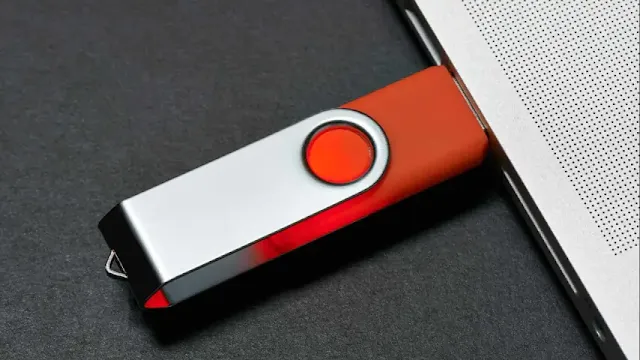Booting from a USB flash drive can be a lifesaver when it comes to installing a new operating system, running a live Linux environment, or troubleshooting an unresponsive computer.
Method 1: From BIOS or UEFI Firmware Settings
- Prepare Your USB Drive: Ensure that you have a bootable USB drive. Insert it into any USB port on your computer.
- Enter the BIOS or UEFI: Restart your computer and enter the BIOS or UEFI setup menu. If you're unsure which key to press, refer to your manufacturer's instructions or search for the key specific to your device.
- Switch to Advanced Mode: Once inside the BIOS or UEFI setup menu, switch from the easy mode view to the advanced mode view. This can usually be done by clicking on ‘Advanced Mode’ or pressing F7.
- Locate Boot Sequence Settings: Navigate to the Boot tab and find the Boot Sequence, Boot Option, or Boot Priority settings. The USB option might be listed as Removable Devices, USB-HDD, or a similar name.
- Set USB as Primary Boot Option: Set the USB drive as the first boot option in the Boot Priority list.
- Save and Exit: Save the changes and exit the BIOS or UEFI. Your computer will restart and boot from the USB drive.
Notes:
- You might be prompted with a message to press any key to boot from an external device. If you don't respond quickly, your computer will boot from the next device in the sequence.
- After using the USB drive, you may need to change the boot priority back to its original setting.
Method 2: From The Boot Menu
- Prepare Your USB Drive: Ensure that you have a bootable USB drive and insert it into a USB port.
- Access the Boot Menu: Power on your computer or restart it. Immediately after powering on, press the key specific to your device to access the Boot Menu.
- Select the USB Drive: Use the Boot Menu to select the USB drive, which might be listed as Removable Device, USB-HDD, etc., and press Enter.
- Boot from USB: The computer will boot from the selected USB drive.
Method 3: From Windows Recovery Environment (WinRE)
- Prepare Your USB Drive: Ensure that you have a bootable USB drive and insert it into a USB port.
- Enter WinRE: Press and hold the Shift key, then restart your computer. The computer will reboot into the Windows Recovery Environment.
- Use a Device: In WinRE, click on "Use a device."
- Select the USB Drive: You will see a list of bootable devices. Select the USB drive you plugged in.
- Boot from USB: The computer will restart and boot from the selected USB drive.
These methods should help you boot from a USB flash drive, regardless of your device's setup.